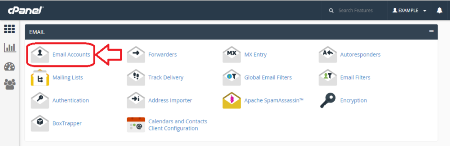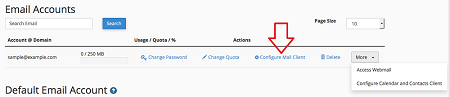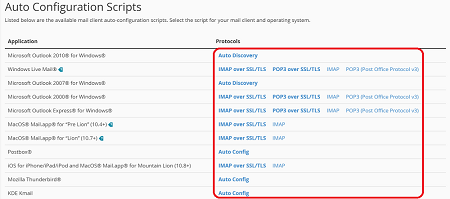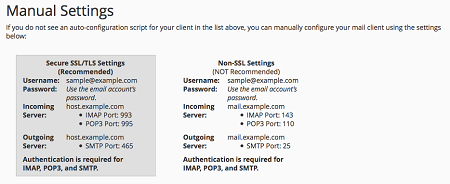Setting up a mail client for the first time could be a little confusing, but once you know a few key things, you'll be able to get nearly any mail client up and running.
In order to set up your mail client such as Outlook, Thunderbird, Mac Mail and/or mail on Mobile Devices, you will need to know your email settings. You can obtain your email settings through the Email Accounts section in your cPanel by using the directions below:
- Log into your cPanel. If you don't remember how to do this, or if you forgot the username and password for your cPanel, please follow instructions provided in this article:
https://www.skgoldhosting.com/log-into-cpanel-client-area.html. -
Navigate to the Email section and click the Email Accounts icon.
-
In the table beside email in question, click the Configure Mail Client link.
-
If you are using a mail client listed under the Auto Configuration Scripts section, you can automatically configure your email application by clicking on the appropriate protocol link.
-
If you are unable to use the auto-configuration scripts, please use the Manual Settings.All popular mail clients such as Outlook, Thunderbird, Mac Mail and Mobile Devices only require these settings to start receiving and sending messages from your email account.DO NOT USE the same port numbers which are listed in the picture below. The port numbers could be different on your server. Use the Manual Settings you'll find in your personal cPanel.